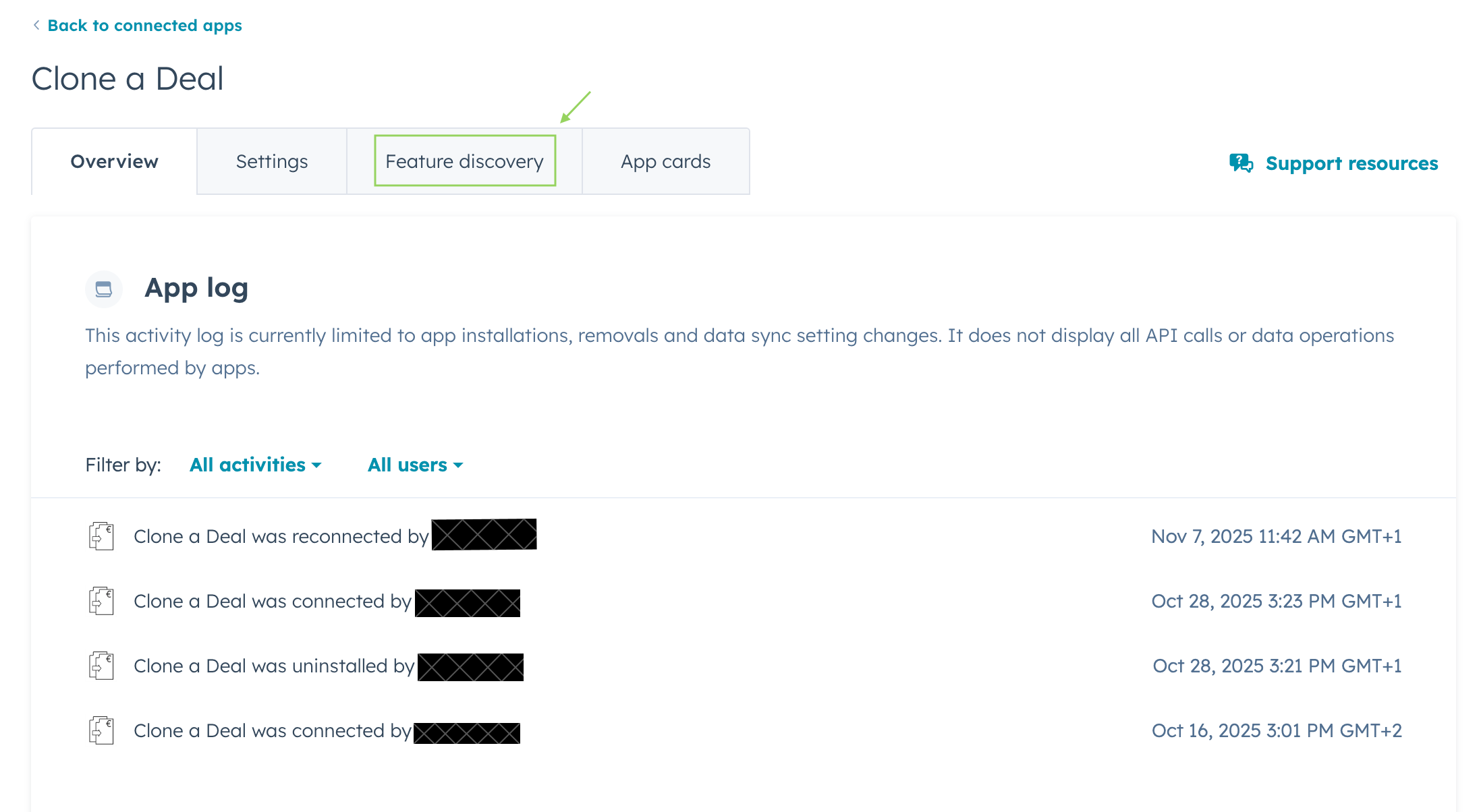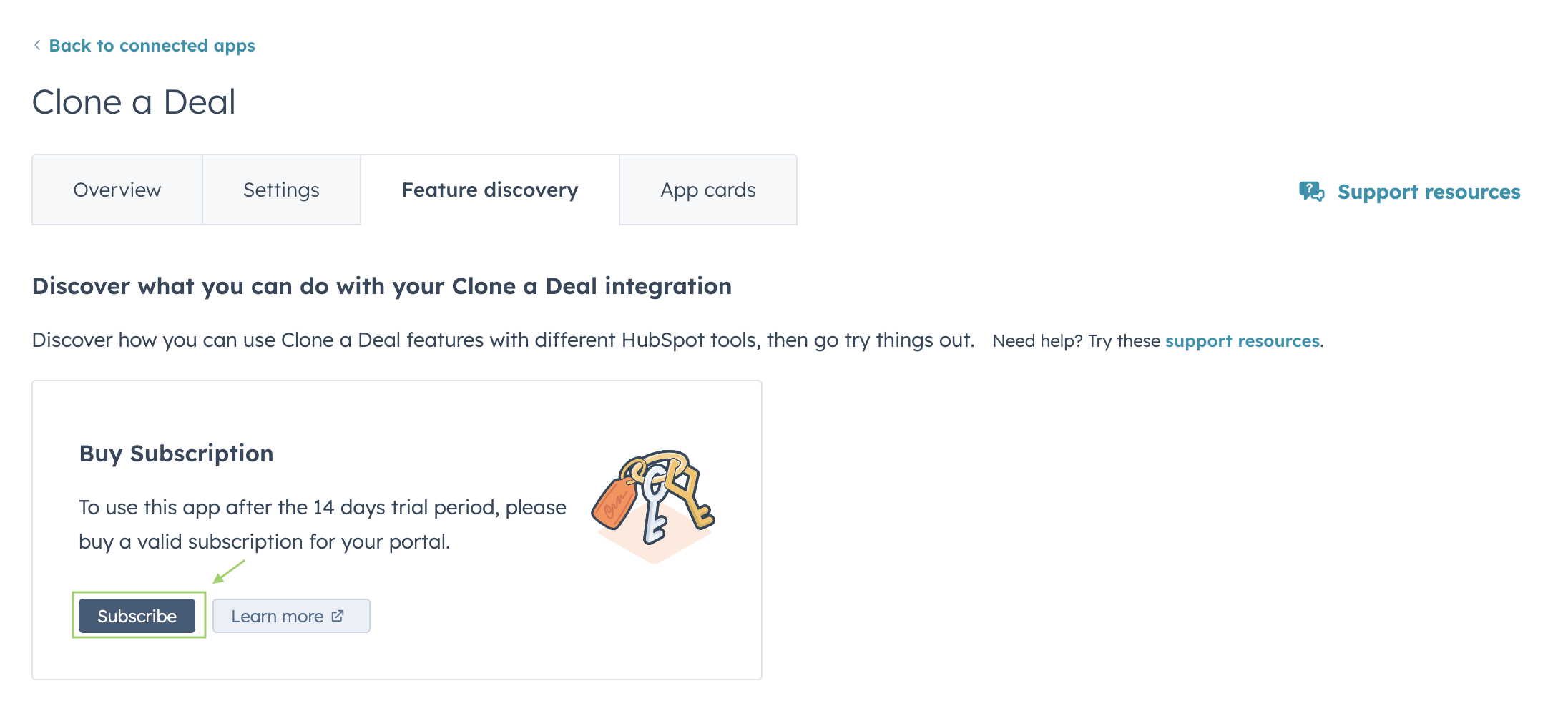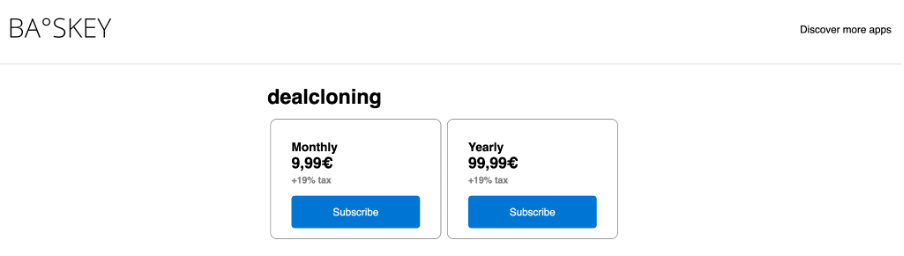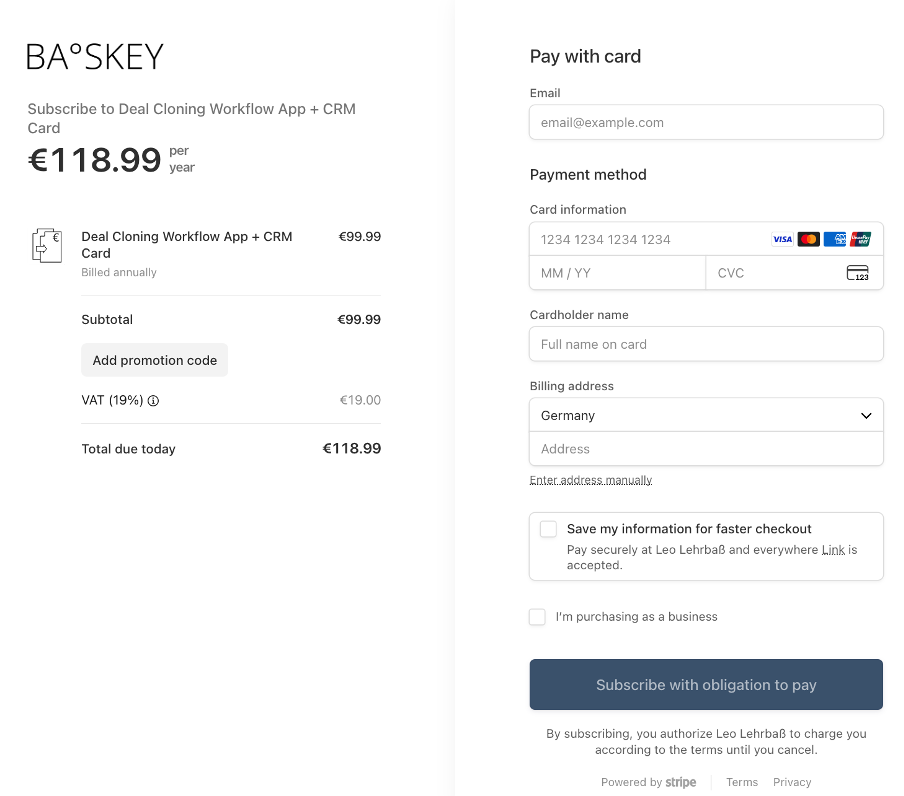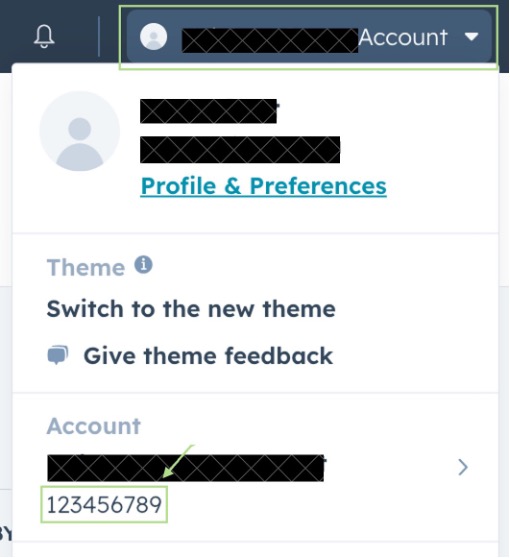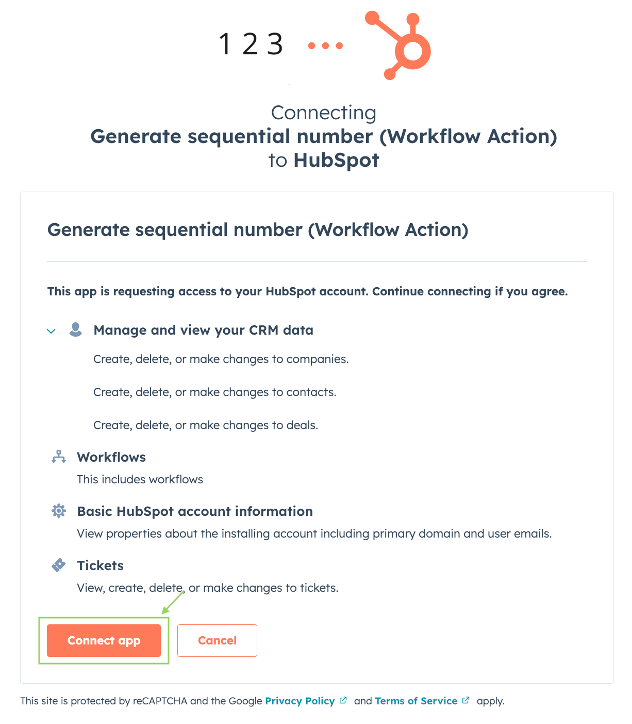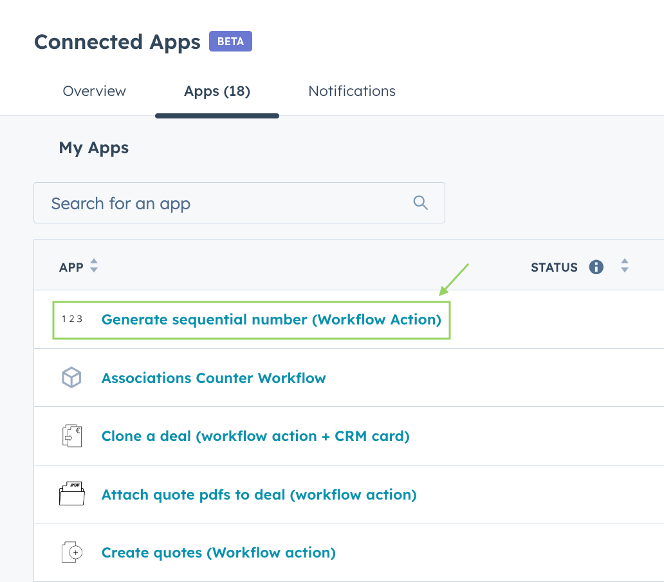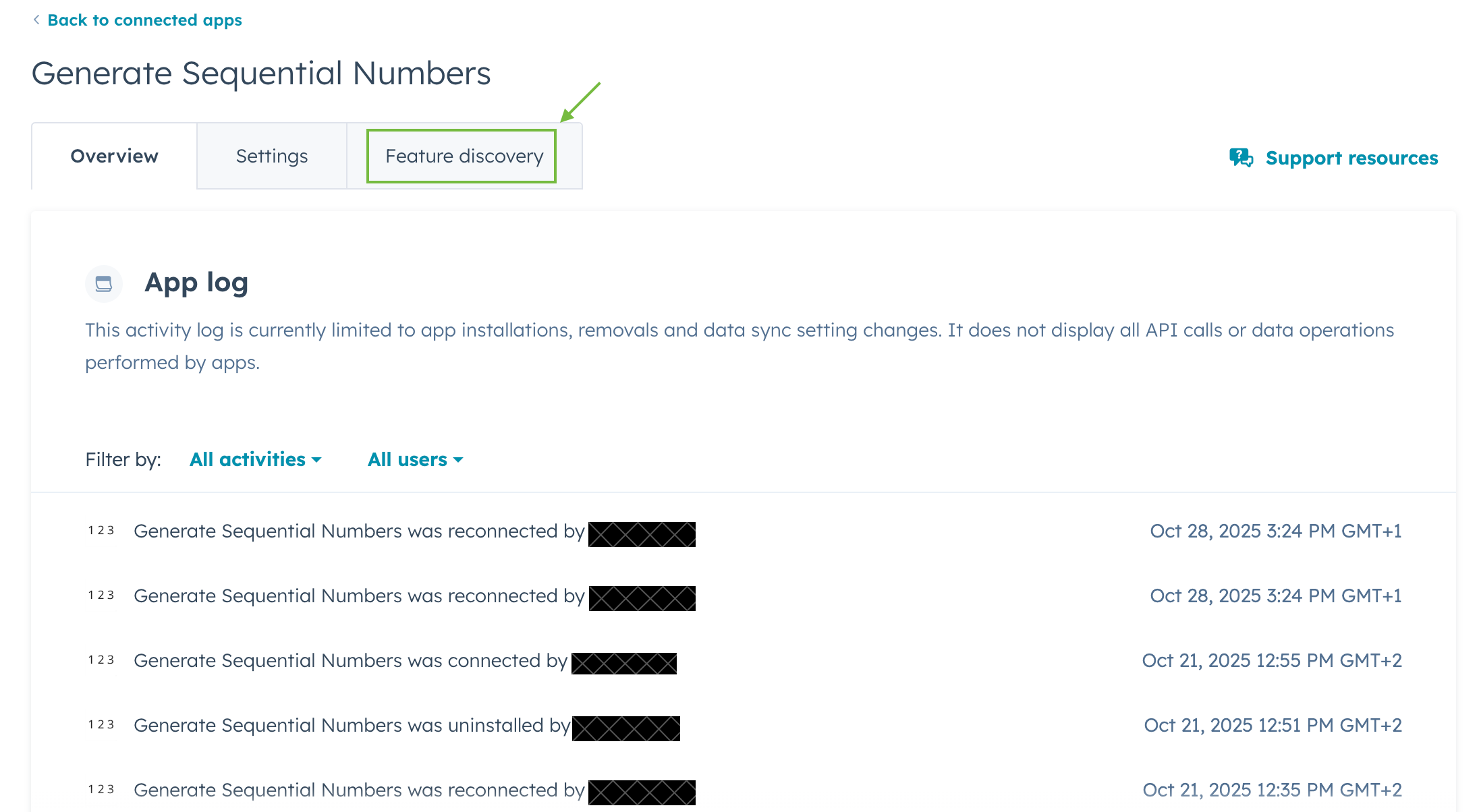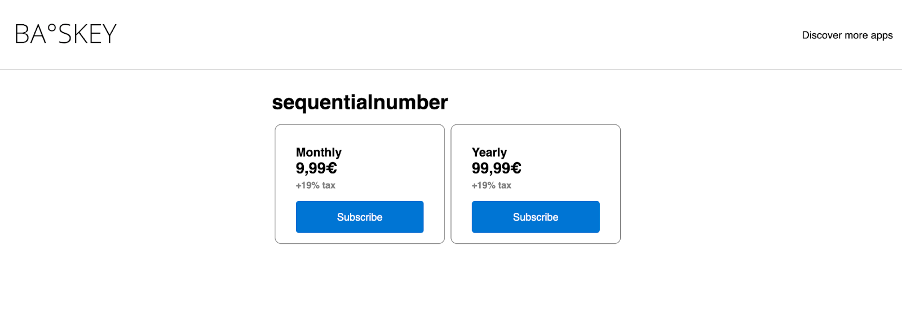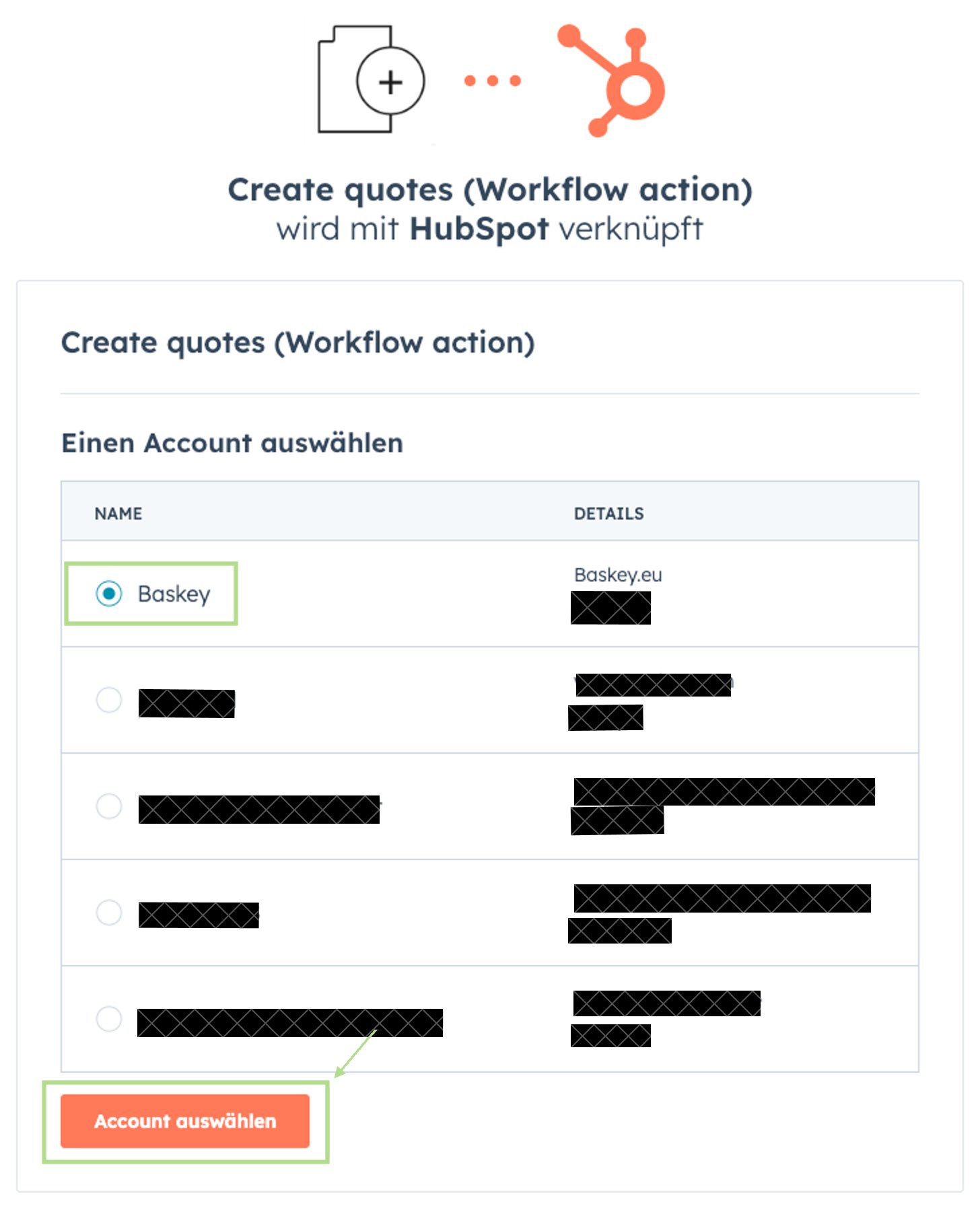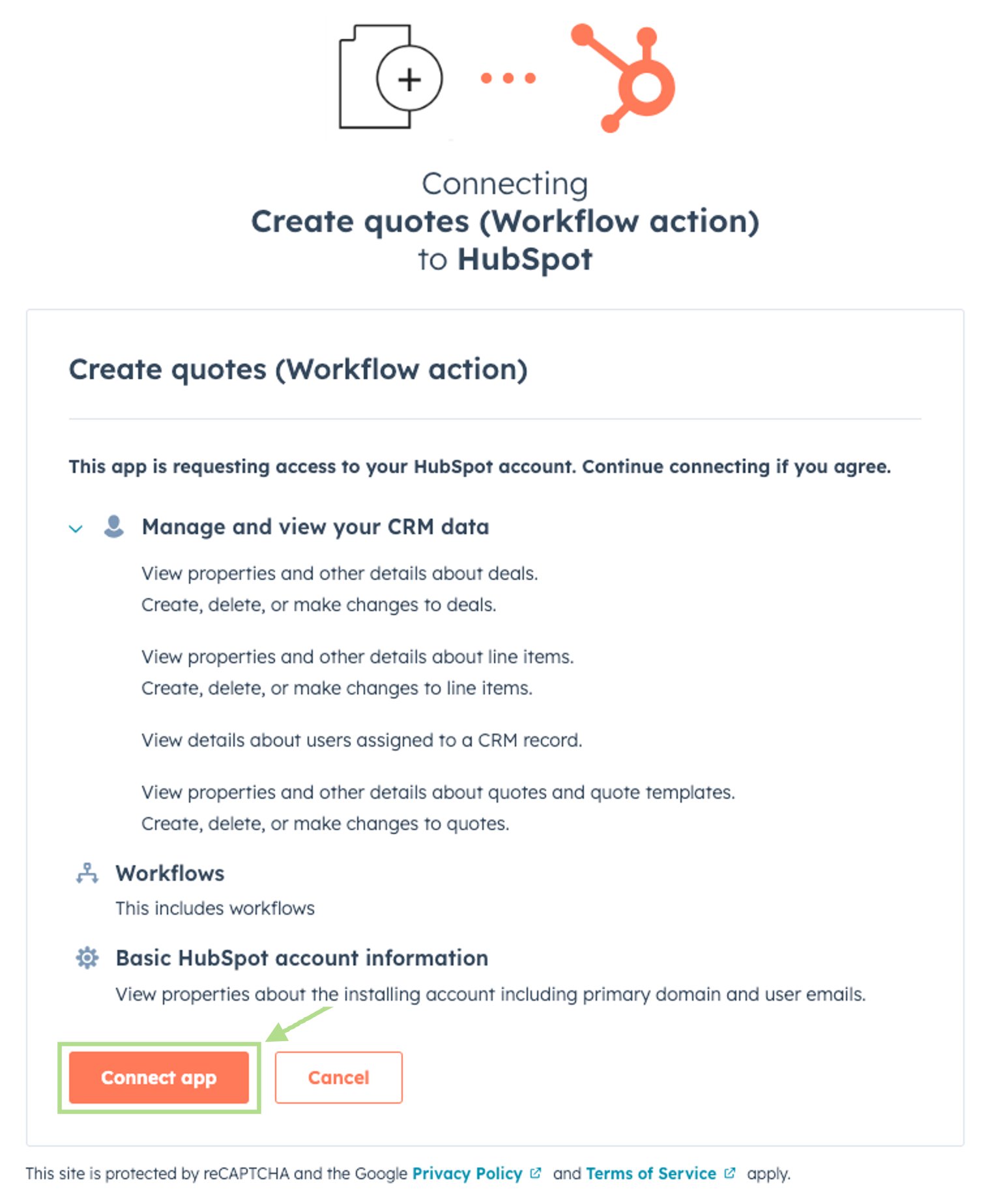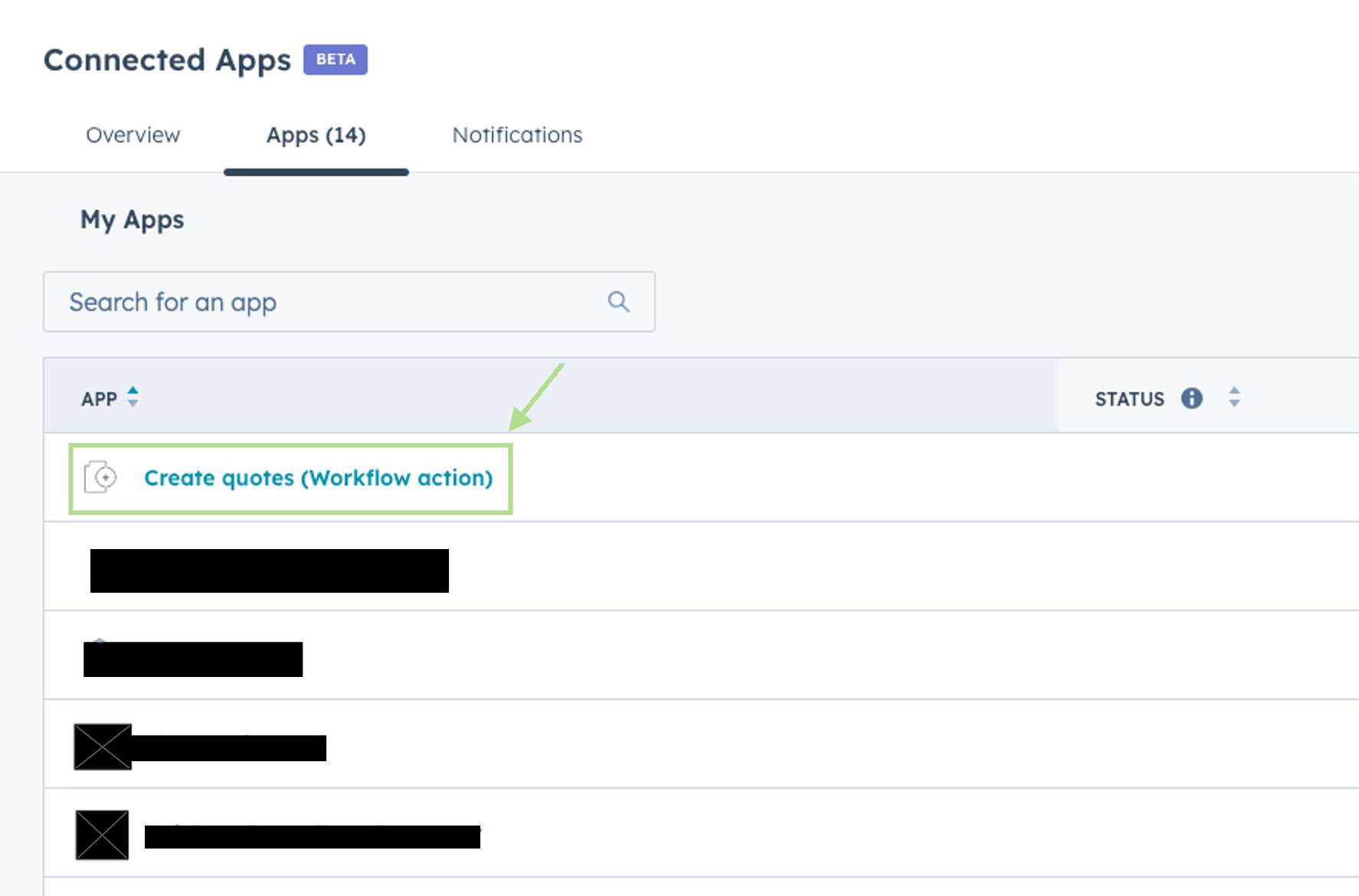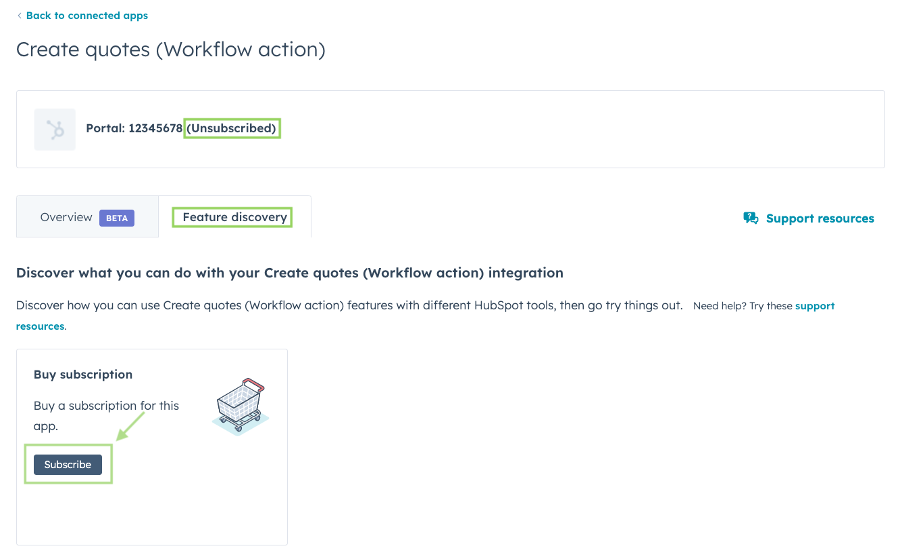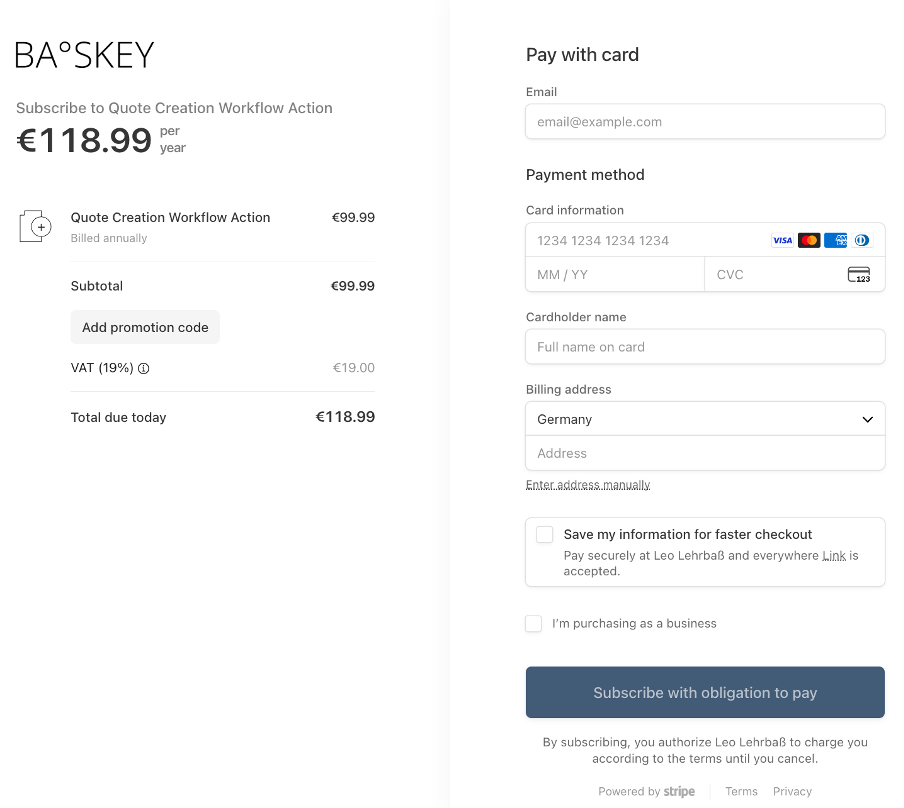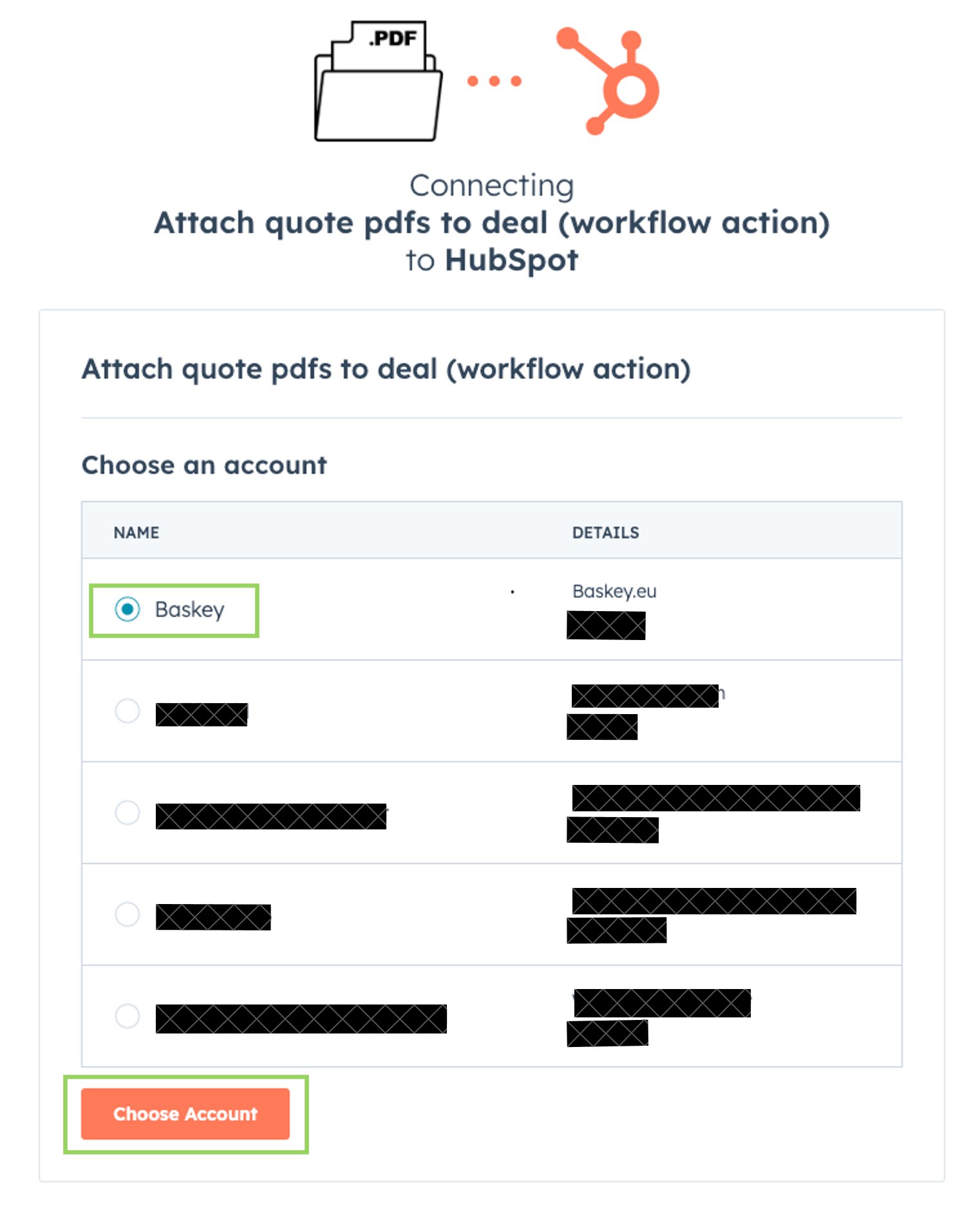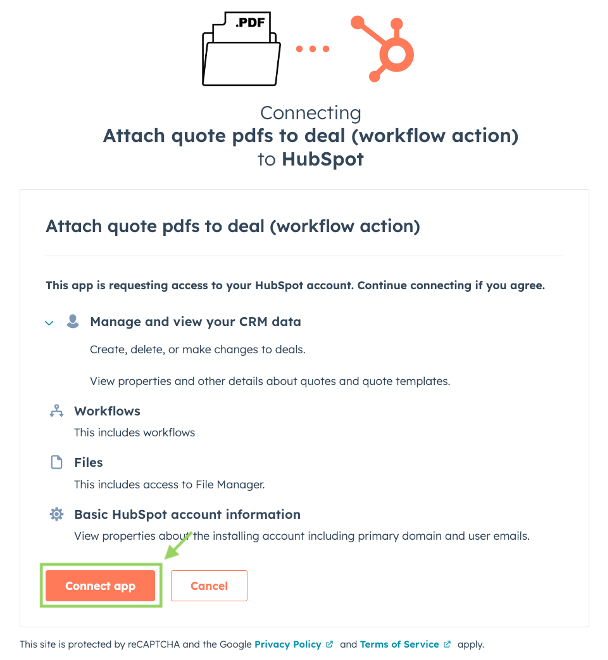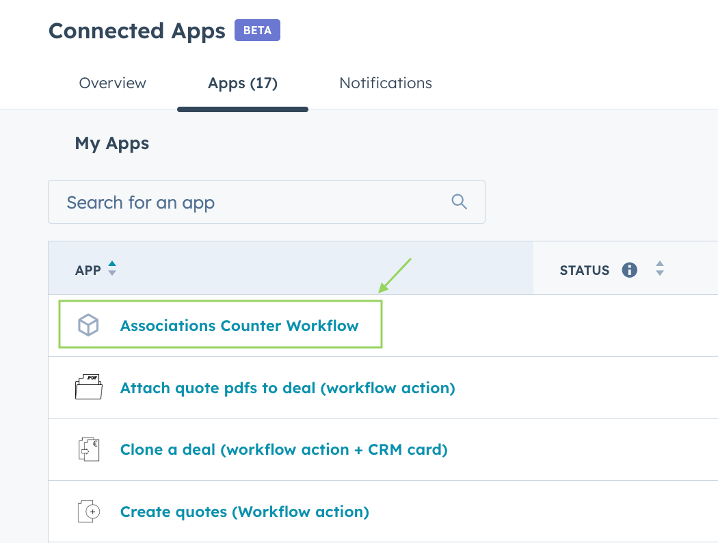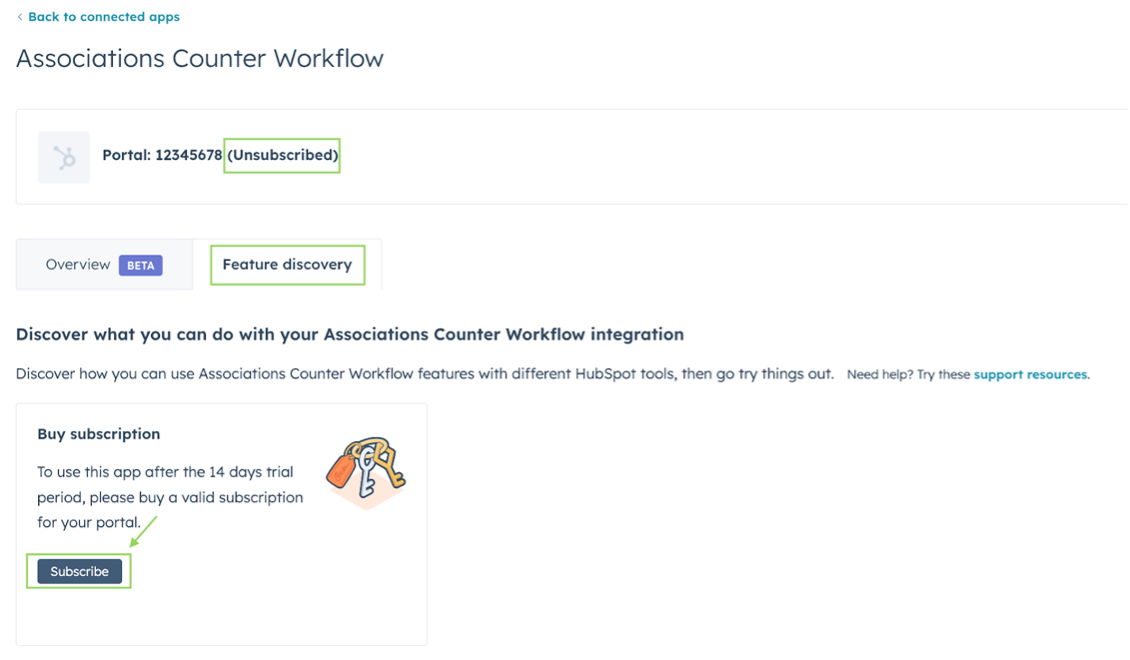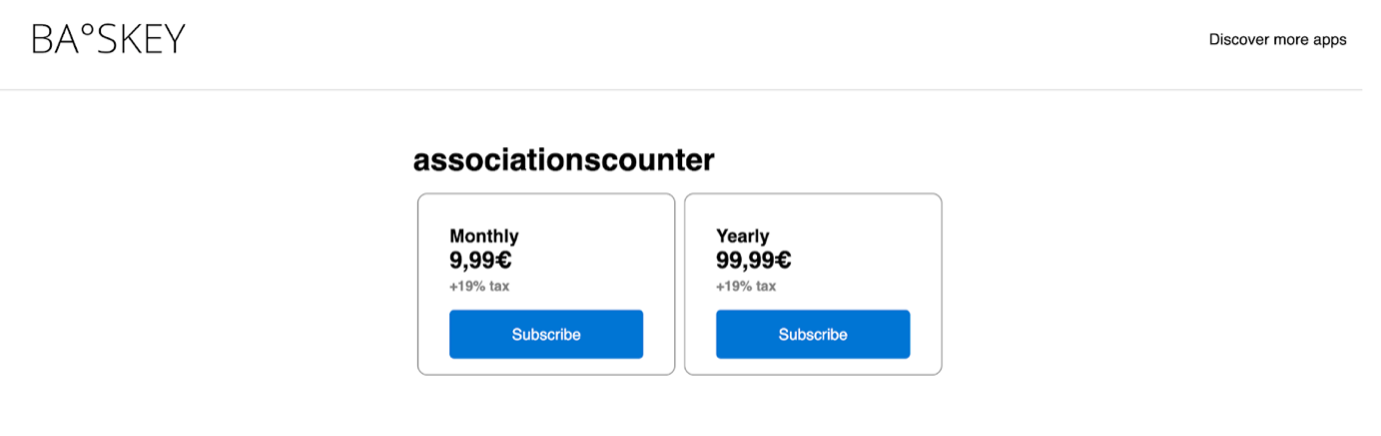App Installation Guides
Please select the app you would like to install from the list below.
If you have any questions, please reach out to apps@baskey.eu.
Please select your app:
Clone a Deal - Installation Guide
How do you install the App “Clone a Deal ”?
Installing our App is very easy! Just follow the steps below. If you have any questions, please write to: apps@baskey.eu
Step 1: To initially install the app and get your 14-day free trial, please click the following link https://apps.baskey.eu/dealcloning/install and follow the instructions presented below or get it directly through the app marketplace.

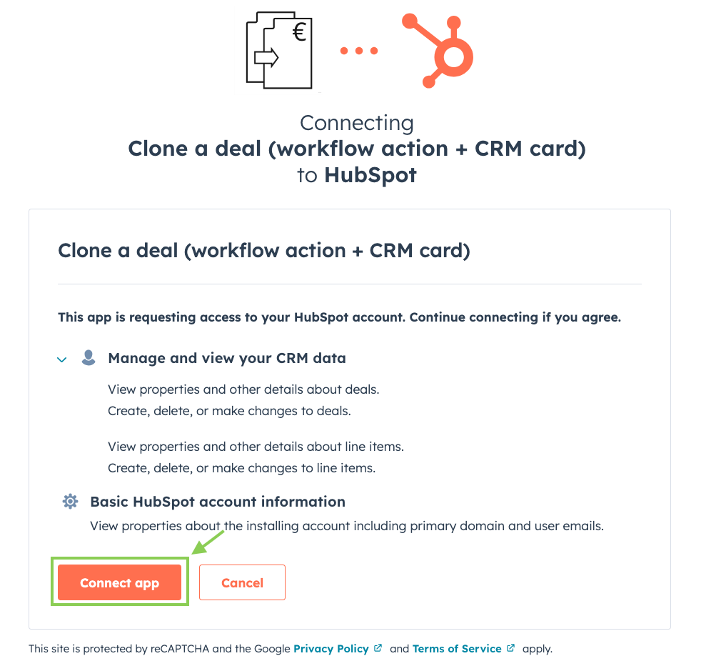
Step 2: After the 14-day free trial version, the app will stop working. If you want to continue using the app, you can buy a subscription in the app settings. To do so please click on the settings icon in the HubSpot menu bar. The settings column will appear. Under “Account Management” you can see the category “Integrations”. If you click on the arrow, the menu will unfold and you can click on “Connected Apps”.
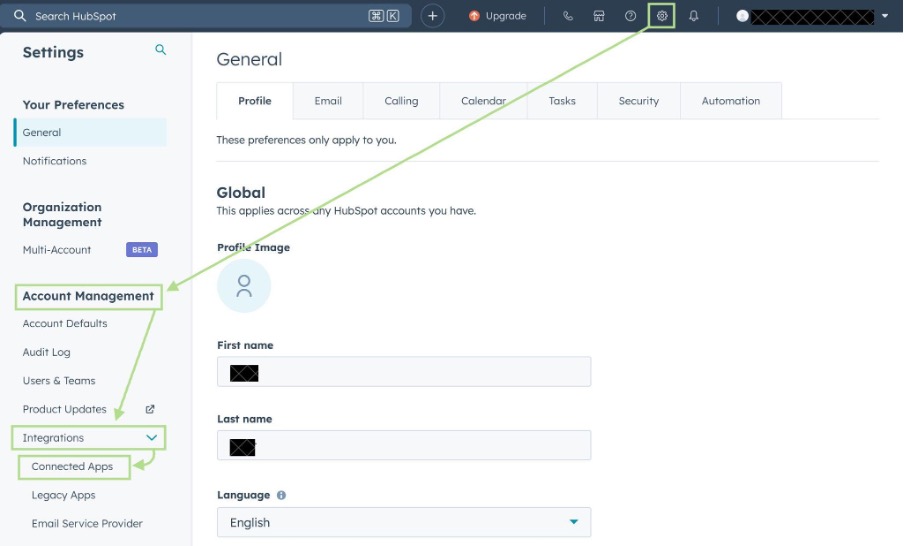
Step 3: After clicking on Connected Apps, you will see a list of all of your installed apps. Here you can click on the name of the app you want to subscribe to.
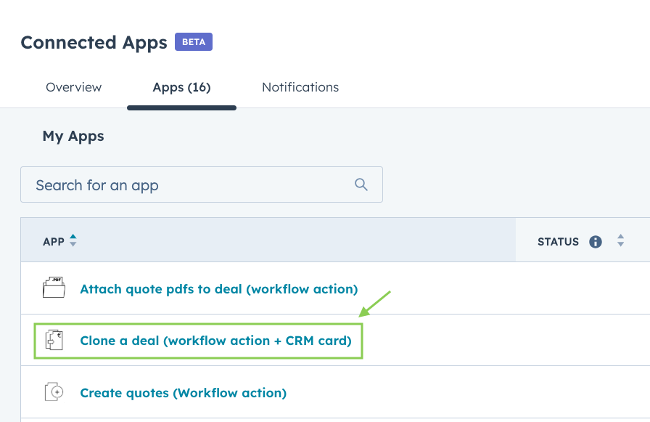
Step 4: After doing this, you will be redirected to a page with multiple tabs. Click the tab “Feature discovery” to subscribe.
Step 5: Once you click on “Subscribe”, you will be redirected to a page to choose your payment plan.
Step 6: After choosing your ideal payment plan, you’ll be redirected to a page to enter your payment information.
Step 7: If payment was successful, you are redirected to a page where you need to enter the Portal ID of the HubSpot Portal you want the app license to be associated with.
PS: You can get the Portal ID from clicking on your account name in the right corner or from step 4!
Now you are all set & ready to use your new app! If you want to know more about how to properly use the app, find our Guide on how to use it here:
If you have any further questions or problems with using the app, don’t hesitate to reach out to us via: apps@baskey.eu.
Generate Sequential Numbers - Workflow Action - Installation Guide
How do you install the App “Generating Sequential Number – Workflow Action”?
Installing our App is very easy! Just follow the steps below. If you have any questions, please write to: apps@baskey.eu
Step 1: To initially install the app and get your 14-day free trial, please click the following link https://apps.baskey.eu/sequentialnumber/install and follow the instructions presented below or get it directly through the app marketplace.
Step 2: After the 14-day free trial version, the app will stop working. If you want to continue using the app, you can buy a subscription in the app settings. To do so please click on the settings icon in the HubSpot menu bar. The settings column will appear. Under “Account Management” you can see the category “Integrations”. If you click on the arrow, the menu will unfold and you can click on “Connected Apps”.
Step 3: After clicking on Connected Apps, you will see a list of all of your installed apps. Here you can click on the name of the App you want to subscribe to.
Step 4: After doing this, you will be redirected to a page with multiple tabs. Click the tab “Feature discovery” to subscribe.
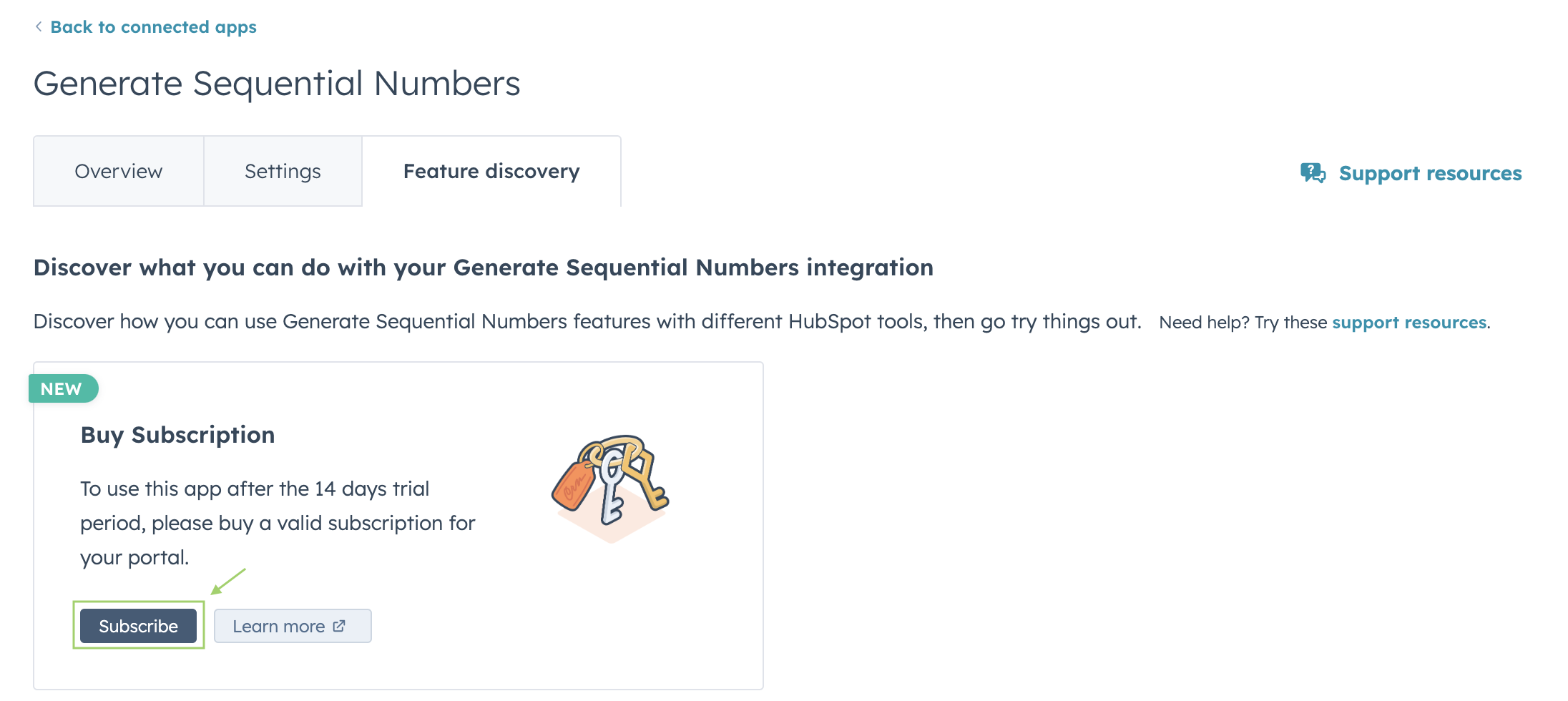
Step 5: Once you click on “Subscribe”, you will be redirected to a page to choose your payment plan.
Step 6: After choosing your ideal payment plan, you’ll be redirected to a page to enter your payment information.
Step 7: If payment was successful, you are redirected to a page where you need to enter the Portal ID of the HubSpot Portal you want the app license to be associated with.
PS: You can get the Portal ID from clicking on your account name in the right corner or from step 4!
Now you are all set & ready to use your new app! If you want to know more about how to properly use the app, find our Guide on how to use it here:
If you have any further questions or problems with using the app, don’t hesitate to reach out to us via: apps@baskey.eu.
Create a Quote - Workflow Action - Installation Guide
How do you install the App “Create a Quote – Workflow Action”?
Installing our App is very easy! Just follow the steps below. If you have any questions, please write to: apps@baskey.eu
Step 1: To initially install the app and get your 14-day free trial, please click the following link https://apps.baskey.eu/create-quotes-workflow/install and follow the instructions presented below or get it directly through the app marketplace.
Step 2: After the 14-day free trial version, the app will stop working. If you want to continue using the app, you can buy a subscription in the app settings. To do so please click on the settings icon in the HubSpot menu bar. The settings column will appear. Under “Account Management” you can see the category “Integrations”. If you click on the arrow, the menu will unfold and you can click on “Connected Apps”.
Step 3: After clicking on Connected Apps, you will see a list of all of your installed apps. Here you can click on the name of the App you want to subscribe to.
Step 4: Next to the Portal ID you’ll see that you are Unsubscribed. Here you can click on the tab “Feature discovery” to subscribe. Tip: Here you can already copy your Portal ID since you will need it in Step 7.
Step 5: Once you click on “Subscribe”, you will be redirected to a page to choose your payment plan.
Step 6: After choosing your ideal payment plan, you’ll be redirected to a page to enter your payment information.
Step 7: If payment was successful, you are redirected to a page where you need to enter the Portal ID of the HubSpot Portal you want the app license to be associated with.
PS: You can get the Portal ID from clicking on your account name in the right corner or from step 4!
Now you are all set & ready to use your new app! If you want to know more about how to properly use the app, find our Guide on how to use it here:
If you have any further questions or problems with using the app, don’t hesitate to reach out to us via: apps@baskey.eu.
Create PDF from Quote - Workflow Action - Installation Guide
How do you install the App “Create PDF from Quote – Workflow Action”?
Installing our App is very easy! Just follow the steps below. If you have any questions, please write to: apps@baskey.eu
Step 1: To initially install the app and get your 14-day free trial, please click the following link https://apps.baskey.eu/quotepdf/install and follow the instructions presented below or get it directly through the app marketplace.
Step 2: After the 14-day free trial version, the app will stop working. If you want to continue using the app, you can buy a subscription in the app settings. To do so please click on the settings icon in the HubSpot menu bar. The settings column will appear. Under “Account Management” you can see the category “Integrations”. If you click on the arrow, the menu will unfold and you can click on “Connected Apps”.
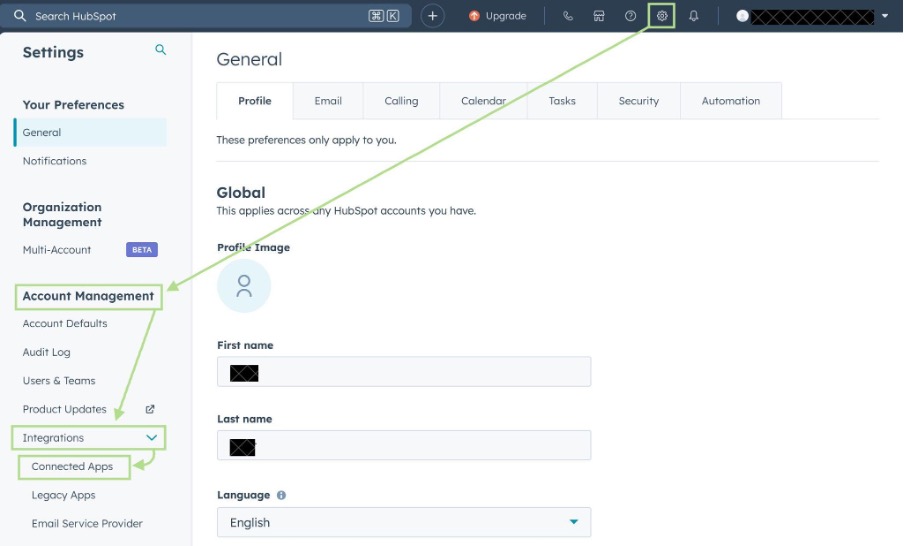
Step 3: After clicking on Connected Apps, you will see a list of all of your installed apps. Here you can click on the name of the App you want to subscribe to.

Step 4: Next to the Portal ID you’ll see that you are Unsubscribed. Here you can click on the tab “Feature discovery” to subscribe. Tip: Here you can already copy your Portal ID since you will need it in Step 7.
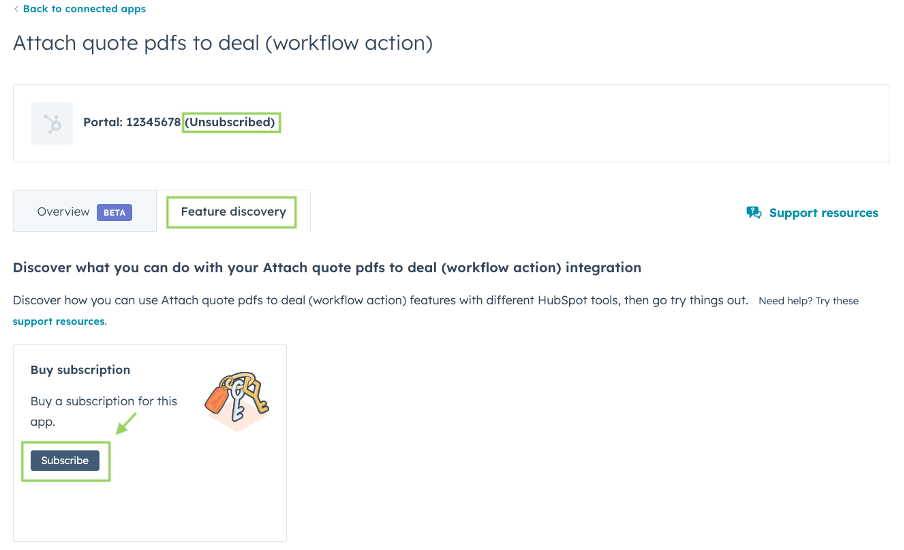
Step 5: Once you click on “Subscribe”, you will be redirected to a page to choose your payment plan.

Step 6: After choosing your ideal payment plan, you’ll be redirected to a page to enter your payment information.

Step 7: If payment was successful, you are redirected to a page where you need to enter the Portal ID of the HubSpot Portal you want the app license to be associated with.
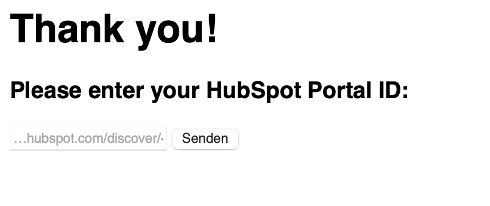
PS: You can get the Portal ID from clicking on your account name in the right corner or from step 4!
Now you are all set & ready to use your new app! If you want to know more about how to properly use the app, find our Guide on how to use it here:
If you have any further questions or problems with using the app, don’t hesitate to reach out to us via: apps@baskey.eu.
Count Associations - Workflow Action - Installation Guide
How do you install the App “Count Associations – Workflow Action”?
Installing our App is very easy! Just follow the steps below. If you have any questions, please write to: apps@baskey.eu
Step 1: To initially install the app and get your 14-day free trial, please click the following link https://apps.baskey.eu/associationscounter/install and follow the instructions presented below or get it directly through the app marketplace.
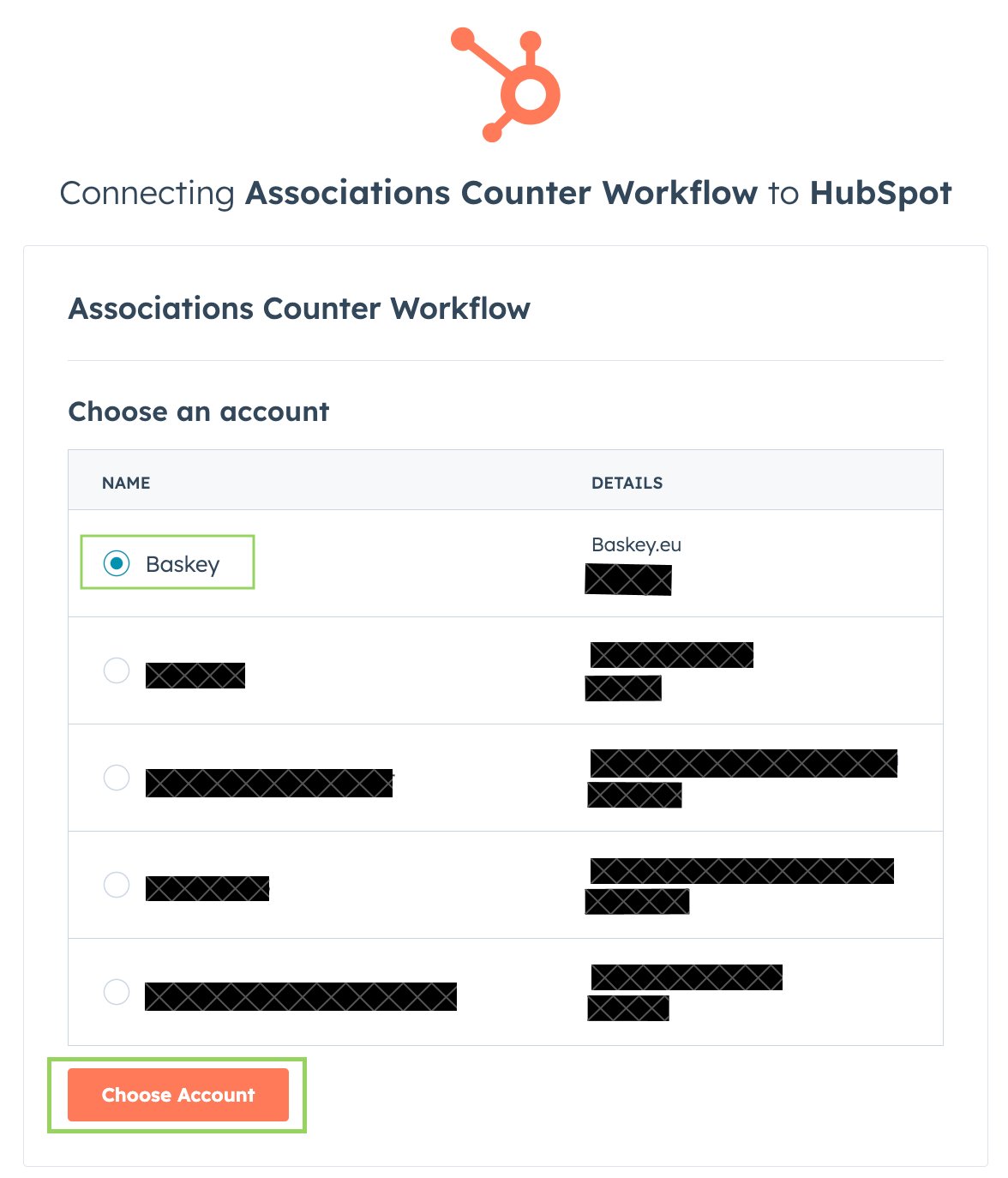

Step 2: After the 14-day free trial version, the app will stop working. If you want to continue using the app, you can buy a subscription in the app settings. To do so please click on the settings icon in the HubSpot menu bar. The settings column will appear. Under “Account Management” you can see the category “Integrations”. If you click on the arrow, the menu will unfold and you can click on “Connected Apps”.
Step 3: After clicking on Connected Apps, you will see a list of all of your installed apps. Here you can click on the name of the app you want to subscribe to.
Step 4: Next to the Portal ID you’ll see that you are Unsubscribed. Here you can click on the tab “Feature discovery” to subscribe. Tip: Here you can already copy your Portal ID since you will need it in Step 7.
Step 5: Once you click on “Subscribe”, you will be redirected to a page to choose your payment plan.
Step 6: After choosing your ideal payment plan, you’ll be redirected to a page to enter your payment information.
Step 7: If payment was successful, you are redirected to a page where you need to enter the Portal ID of the HubSpot Portal you want the app license to be associated with.
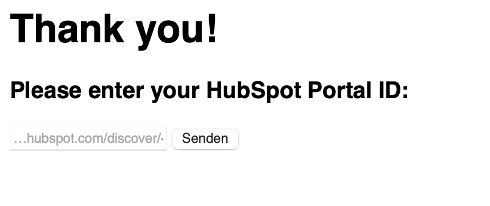 PS: You can get the Portal ID from clicking on your account name in the right corner or from step 4!
PS: You can get the Portal ID from clicking on your account name in the right corner or from step 4!
Now you are all set & ready to use your new app! If you want to know more about how to properly use the app, find our Guide on how to use it here:
If you have any further questions or problems with using the app, don’t hesitate to reach out to us via: apps@baskey.eu.